What is Different?
You will notice a few differences with Version 2.0, but don’t worry—the functions and work flow you
learned with the current version are still in place. We have streamlined the interface and improved the
performance. Here are the major changes made in Version 2:
User Interface
In addition to the improved application response times, a noticeable change is in the user interface – the look and feel of the application has a cleaner visual look. The color schemes have been updated with a brighter color palette, but the functionality remains nearly the same. You will notice the difference as soon as you see the login screen. Below is an example of the new login screen (on the right) and, for comparison, the current login screen (on the left).
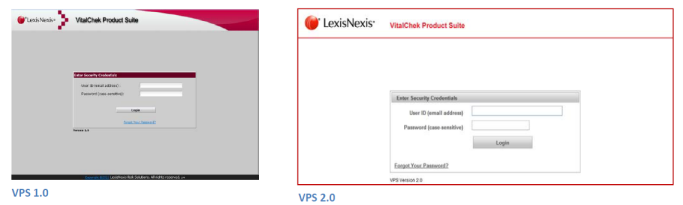
Accessing Reports
Reports that were accessed by clicking a link are now accessed by clicking a button to the left of the report name, as shown in the images below.
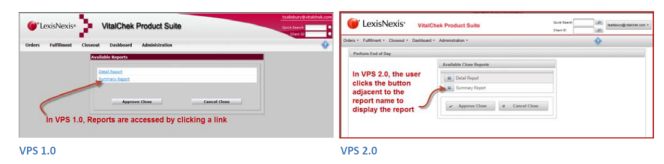
Close Process Improvement
Improvements to the manual close process include an automatic screen‐refresh without encountering a “Please Wait” screen.
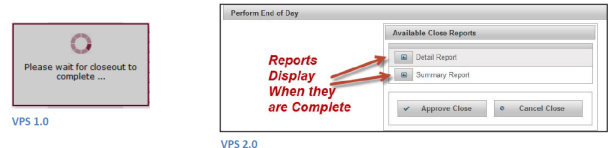
Migrating to Version 2.0
All VPS application users need to begin migrating to VPS 2.0 as soon as it is feasible in your office.
Migrating to VPS 2.0 is easy! Simply use the new URL shown below to access the application.
Current URL:https://agency.vitalchek.com
New URL https://agency. vitalchek.com/vpsweb2
Helpful Information:
If you access VPS 1.0 from a desktop icon, favorite or bookmark, to continue to access the new VPS 2.0 in the same way, you will need to replace it with the new VPS 2.0 URL. Otherwise, access the VPS version 2.0 by entering the new URL in the address of the browser window.
The example below provides instruction on how to update your favorites using Internet Explorer. If you are using another supported browser, such as Firefox, Safari, or Chrome and have the old URL bookmarked or saved, you will need to replace it with the new URL. If you have the URL saved to your desktop and launch the application from the icon on your desktop instead of from favorites/bookmarks, the desktop icon will need to be replaced with the new 2.0 URL.
.
Saving VPS 2.0 URL as a Favorite
Step 1. From your browser, launch https://agency.vitalchek.com/vpsweb2
Step 2. In Internet Explorer browser window, click the star icon to display the Favorites menu.
Step 3. Click Add to Favorites. ![]()
Step 4. Click the Add button on the Add a Favorite dialog box. 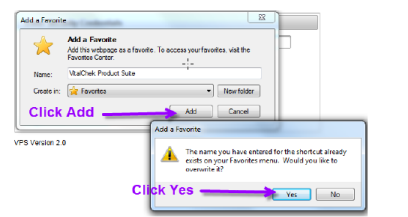
Step 5. Click Yes to overwrite the existing VPS Web 1.0 URL
Step 6. The new bookmark is now in the Favorites list
Replacing Desktop Icon
For those using a desktop icon to launch VPSWeb, instructions for replacing the icon are below:
1) Delete the current desktop icon by right clicking on the current icon to display the menu options.
2) Select Delete from the menu to delete the icon from the desktop.
![]()
3) In the Delete Shortcut dialog box, click the Yes button to confirm the deletion of the icon.
![]()
4) Launch the new URL for VPSWeb, https://agency.vitalchek.com/vpsweb2
Resize the browser window in order to expose part of the desktop.
5) Left click on the Icon in the browser address bar and drag to the desktop.
![]()
6) Release the left mouse button and the Icon is now placed on the desktop.
Allowing Pop‐ups to Enable Viewing of PDF Documents
Be aware that, when accessing VPS 2.0 using Internet Explorer, a File Download message box will display when the user has chosen to display a report or other document in PDF format.
Currently, there is a no way to stop Internet Explorer from presenting this message box. IE will display this message each time a PDF is launched. See below:
1) When the user prints a receipt or a report, a PDF is launched.
2) Depending on the version of IE being used, one of two message boxes will display. To view the selected document, click the Open button
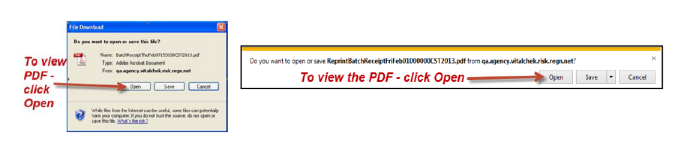
Note: To avoid having to interact with this message box, use the other supported browsers, such as FireFox or Chrome
Chrome allows the user to choose the "Always open files of this type."
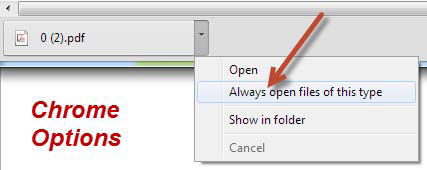
FireFox gives the user the option to open the PDF automatically by checking the box as shown in the image.
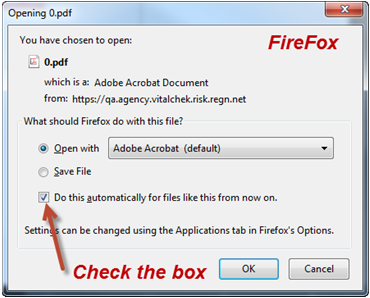
Reminder Notes:
- Begin using the new VPS 2.0 URL (web address) as soon as it is feasible in your office.
- You will use the same username and password with version 2.0 that you currently use when accessing version 1.0
- There is no data migration needed as both versions of the application access the same data.
- You will not experience an outage or interruption of service during this implementation.
As always, the LexisNexis VitalChek Technical Help Desk (THD) is available to answer any questions you may have regarding this new release and using the new URL. If you need additional information, help with using the new URL, or help updating your desktop icon, favorites, or bookmarks, please email us at vcn_helpdesk@vitalchek.com or call us at 1.800.669.8312 (option 3).
Thank You
Thank you for using the LexisNexis VitalChek’s VPSWeb product. We appreciate your business!
LexisNexis VitalChek Network Inc.
LexisNexis | Risk Solutions





